SAVING YOUR PRESENTATION
One of the most basic tasks in PowerPoint is being able to save your work; this is the most important task as well. This option provides to store your presentation in backup storage device for future use. MS PowerPoint 2013 provides Save and Save As command to store your presentation which are in File menu.
To save your document first time:
- Simply click on the File Menu in the top left‐hand corner of the menu bar.
- Click on Save or Save As option, the Save As window will appear as illustrated below.
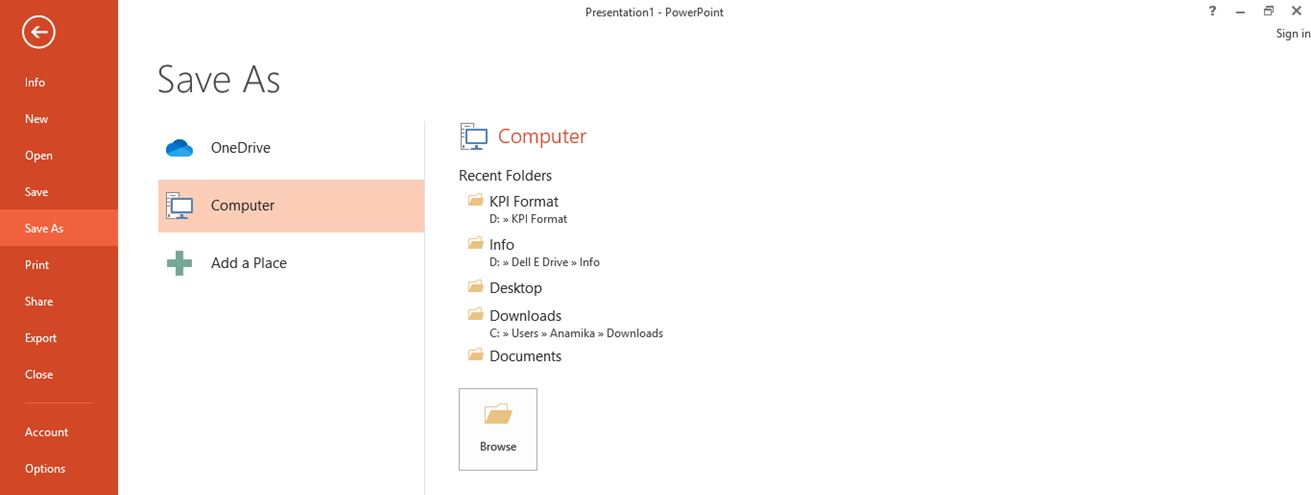
- Select the location (folder/drive) from Save As. It will display save as dialog box.
- Type file name in the File name text box.
- Click on Save command button to Save. When you save a presentation in MS PowerPoint 2013, it automatically saves with “.pptx” as its extension
To make compatible with earlier versions
It is same as Save but before clicking on the Save button change the Save as type by using the drop down arrow to the right of that box change to save as type of the version you wish (97-2003 file format)
Subsequent Saves
Once you have given a presentation a name and specified a location, you should then save that file regularly as you work.
- Click save option from office button menu. Or
- Press Ctrl +S
Saving a Presentation with A New Name
If you need to copy a presentation then you can save the current presentation under a different name thus creating a copy of the original.
- Click on the File Menu and select, Save As. The original presentation file name is automatically selected.
- Delete this and type in a new file name.
- Click on Save.